An ad hoc network is a local area network you can build spontaneously in a pinch. It allows computers and devices to communicate directly with each other within a small radius. The ability to create an ad hoc network has been possible since XP and is a way to quickly share data and an Internet connection to other wireless devices.
To do that you need only two or more computer with wireless network compatibilty.
in this example i used windows 7 but this trick work on windows xp,vista,7,8,8.1,10.
Step 1.Create an ad hoc Network
Open the Start Menu and type wireless into the Search box and select Manage wireless networks.
Click the Add button to add a wireless network.
Next click on Create an ad hoc network…
You’ll get a message instructing you of what an ad hoc network is…click Next.
Now give your network a name and choose security options…check Save this network if you plan to use it repeatedly so you don’t have to set one up each time.
The security type will depend on what the wireless adapter is capable of.
If you want you can choose open.
Wait while the network is created…
The network was successfully created and is ready to use.
Verify the network by clicking the wireless icon on the Taskbar…here you can see ours is waiting for users to connect.
On the Client computer(second PC), click on the wireless icon to see available networks and connect to the ad hoc network.
Then on the first machine you will see that the other computer is connected to your ad hoc network.
Step 2:Sharing data.
Now if you want to share folder/files; right click on that folder/files then "share with"=>"Specific people"
NOw you will see the following window then choose th people to share as everyone and look in permission level choose read/write => share
You are done to share then go to second PC and click start and search Network and open it.
when it opened you will see the name of the first compuer and double click on it you will see the folder it shared; you can open it and copy that folder to other location you want;


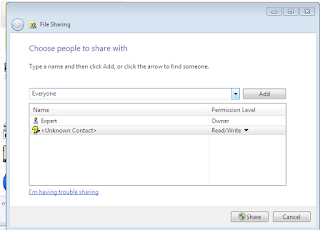

![[Munsi y' 45,000 RWF] Smart-phone nziza kandi zigura macye cyane](https://blogger.googleusercontent.com/img/b/R29vZ2xl/AVvXsEgjxcsq0H3K0LZ202Dz04YUmAnl-ozcj380VwX4IW4qKRJUdYTeh1Fzt3aX_Y9v9T3u8OuhSDoW863S6mimWx2vCqrUGLd2FQSa5iWKvS8fbRKHe3u85_gvsuKU-XsgkvKlcoigNAzc1w5T/s72-c/smartphones.jpg)





![[Munsi y' 45,000 RWF] Smart-phone nziza kandi zigura macye cyane](https://blogger.googleusercontent.com/img/b/R29vZ2xl/AVvXsEgjxcsq0H3K0LZ202Dz04YUmAnl-ozcj380VwX4IW4qKRJUdYTeh1Fzt3aX_Y9v9T3u8OuhSDoW863S6mimWx2vCqrUGLd2FQSa5iWKvS8fbRKHe3u85_gvsuKU-XsgkvKlcoigNAzc1w5T/w72-h72-p-k-no-nu/smartphones.jpg)

No comments:
Post a Comment